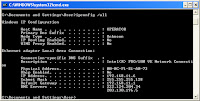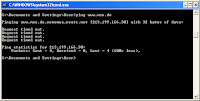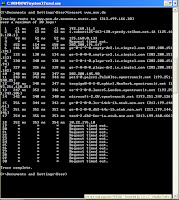Jika anda ingin menjadi seorang Network Administrator salah tiga syarat utamanya adalah memahami TCP/IP tidak hanya secara Konsep tetapi juga Desain dan Implementasinya.
Dalam tutorial ini saya ingin membagi pengertian yang saya pahami dalam menghitung IP Adress secara cepat.
Kita mulai ... lebih cepat lebih baik...
Mungkin anda sudah sering men-setting jaringan dengan protokol TCP/IP dan menggunakan IP Address 192.168.0.1, 192.168.0.2, 192.168.0.3, ...dst dengan netmask (subnet) 255.255.255.0 . Namun pernahkah terpikir untuk menggunakan IP selain IP tersebut ? misalnya :
192.168.100.1 netmask 255.255.255.248 atau
192.168.50.16 netmask 255.255.255.240 ...???
Teori Singkat & Umum
Untuk mempelajari IP diperlukan pengetahuan tentang Logika dan Sitem Bilangan Biner. Tentang bagaimana cara mengkonversi bilangan Biner ke dalam bilangan Decimal atau menjadi BIlangan HexaDecimal, silahkan baca tutorial Sistem Bilangan Logika [Not Finished Yet] yang juga saya tulis dalam bentuk ringkasan. IP Address yang akan kita pelajari ini adalah IPv.4 yang berisi angka 32 bit binner yang terbagi dalam 4x8 bit.
Conto :
8 bit 8 bit 8 bit 8 bit
192.168.0.1 -> 1 1 0 0 0 0 0 0 . 1 0 1 0 1 0 0 0 . 0 0 0 0 0 0 0 0 . 0 0 0 0 0 0 0 1
192 . 168 . 0 . 1
Hal yang perlu dipahami dalam penggunaan IP Address secara umum adalah sebagai berikut :
Kelas IP
IP Address di bagi menjadi 5 kelas yakni A, B, C, D dan E. Dasar pertimbangan pembagian kelas ini adalah untuk memudahkan pendistribusian pendaftaran IP Address.
# Kelas A
Kelas A ini diberikan untuk jaringan dengan jumlah host yang besar
Bit Pertama : 0
Net-ID : 8 bit
Host-ID : 24 bit
Range IP : 1.xxx.xxx.xxx - 126.xxx.xxx.xxx
Jumlah IP : 16.777.214
Note : 0 dan 127 dicadangkan, 0.0.0.0 dan 127.0.0.0 biasanya dipakai untuk localhost.
# Kelas B
Kelas A ini diberikan untuk jaringan dengan jumlah host yang besar
2 Bit Pertama : 10
Net-ID : 16 bit
Host-ID : 16 bit
Range IP : 128.xxx.xxx.xxx - 191.255.xxx.xxx
Jumlah IP : 65.532
# Kelas C
3 Bit Pertama : 110
Net-ID : 24 bit
Host-ID : 16 bit
Range IP : 192.xxx.xxx.xxx - 223.255.255.255
Jumlah IP : 254
# Kelas D
4 Bit Pertama : 1110
Byte Inisial : 224 - 247
Note : Kelas D ini digunakan untuk keperluan multicasting dan tidak mengenal adanya Net-ID dan Host-ID
# Kelas E
4 Bit Pertama : 1111
Byte Inisial : 248 - 255
Note : Kelas E ini digunakan untuk keperluan Eksperimental
-> Network ID (Net-ID)
Adalah IP address yang menunjukkan Nomor Jaringan (identitas segmen)
Conto :
1. Sebuah segmen dengan IP range 192.168.0.0 - 192.168.0.255 netmask 255.255.255.0 maka Net-ID nya adalah 192.168.0.0.
2. Sebuah jaringan dengan IP range 192.168.5.16 - 192.168.5.31/28 maka Net-ID nya adalah 192.168.5.16
Note : Net-ID adalah IP pertama dari sebuah segmen. Dalam implementasinya IP ini tidak dapat digunakan pada sebuah host.
-> IP Broadcast
Adalah IP address yang digunakan untuk broadcast. Dari conto di atas maka IP Broadcast nya adalah 192.168.0.255 .
Note : IP Broadcast adalah IP terakhir dari sebuah segmen (kebalikan dari Net-ID). Dalam implementasinya IP ini juga tidak dapat digunakan pada sebuah host.
-> Subnet Mask (Netmask)
# Adalah angka binner 32 bit yang digunakan untuk : membedakan Net-ID dan Host-ID
# menunjukkan letak suatu host, apakah berada di jaringan lokal atau jaringan luar
Kelas A : 11111111.00000000.00000000.00000000 = 255.0.0.0
Kelas B : 11111111.11111111.00000000.00000000 = 255.255.0.0
Kelas C : 11111111.11111111.11111111.00000000 = 255.255.255.0
Conto :
sebuah segmen dengan IP range 192.168.0.0 - 192.168.0.255 maka Netmask nya adalah : 255.255.255.0 .
-> Prefix
Adalah penulisan singkat dari sebuah Netmask. Dari conto juga maka prefix nya adalah 24 maka menuliskan prefix-nya 192.168.0.0/24
-> Jumlah IP yang tersedia
Adalah jumlah IP address yang tersedia dalam sebuah segmen (blok). Dari conto di atas maka Jumlah IP yang tersedia sebanyak 256 (192.168.0.0 - 192.168.0.255)
Note : Dalam implementasinya tidak semua IP yang tersedia dapat digunakan karena ada 2 IP yang akan digunakan sebagai Net-ID dan Broadcast..
-> Jumlah Host
Adalah jumlah dari IP address yang dapat dipakai dalam sebuah segmen. Dari conto di atas maka jumlah host-nya adalah 254 (192.168.0.1 - 192.168.0.254). IP 192.168.0.0 sebagai Net-ID dan 192.168.0.255 sebagai Broadcast-nya.
Note : Jumlah Host = Jumlah IP yg tersedia - 2
-> IP Public
Adalah IP address yang dapat dikenali di jaringan internet.
Conto :
202.95.144.4, 64.3.2.45, 4.2.2.1 dst
Note : IP Public akan kita dapatkan jika kita berlangganan Leased Line.
-> IP Private
Adalah IP address yang hanya dapat dikenali di jaringan local (LAN).
Conto :
192.168.1.1, 192.168.0.5, 192.168.10.200 dst
Note : IP Private dapat kita gunakan semau kita untuk membangun LAN tanpa harus berlangganan Internet seperti Leased Line.
Memulai Perhitungan
Perhatikan kombinasi angka dibawah ini :
Cara membaca :
Kombinasi angka tersebut adalah untuk netmask 255.255.255.0 yang apabila di konversi ke Bilangan Biner adalah 11111111.11111111.11111111.00000000. Kita ambil 8 bit terakhir yaitu .00000000.
Apabila pada kolom pertama di beri nilai '1' dan yg lainnya bernilai '0' ( .10000000 ) maka
1. Jumlah IP yang kita miliki (tersedia) sebanyak 128 nomor
2. Netmask yang harus dipakai adalah 255.255.255.128
3. Kita dapat menuliskan IP tersebut 192.168.0.0/25 dengan 25 sebagai nilai prefix-nya.
4. Jumlah segmen yang terbentuk sebanyak 2 yaitu
192.168.0.0 - 192.168.0.127 -> sesuai dgn point 1. IP yang tersedia sebanyak 128 buah tiap segmen
192.168.0.128 - 192.168.0.255
5. Jumlah IP yang dapat dipakai untuk host sebanyak 126 setelah dikurangi dengan Net-ID dan Broadcast .
Sekarang dapatkah Anda mencari seperti 5 point sebelumnya apabila 3 bit pertama di beri nilai '1' ?
Latihan
* Saya memiliki IP sebagai berikut :
A. 192.168.0.10/28
B. 192.168.0.15/netmask 255.255.255.240
C. 192.168.0.16/28
D. 192.168.0.20 netmask 255.255.255.240
E. 192.168.0.20/28
F. 192.168.0.9/30
G. 192.168.0.11/255.255.255.250
Pertanyaan :
1. Manakah IP yang dapat saling berhubungan (berada dalam segmen yang sama) ?
2. Berapakah netmask untuk IP A,C,E,F ?
3. Berapakah nilai prefix untuk IP B,D,G ?
4. Manakah IP yang tidak dapat digunakan dalam jaringan, dan apa sebabnya ?
5. Berapa range untuk masing-masing IP ?
6. Bagaimana cara menguji konektivitas masing-masing IP ?
Referensi :
1. TCP/IP Standart, Deain dan Implementas (Onno W. Purbo)
2. Google.com
3. www.smkn1lmj.sch.id
Thanks buat yang udah ngebuat tutorial ini, terimakasih banget ilmunya sangat bermanfaat. galupa makasih juga buat yang udah baca dan ngunjungin blognya NewBie...
ga lupa salam buat anak² STMIK IKMI dari anak² NewBie caiiooo semoga kalian tetep semangat belajar dan meraih cita².
Post Source : http://www.smkn1lmj.sch.id/sim/tutorial/MenghitungIPAddressdgnCepat.htm